So what you say, well the backup of my 32 gig ipad takes about 15 minutes (ok maybe its 5) and so syncing in a hurry is impossible. I found this little tidbit on the web here
"
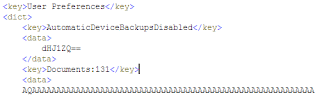
Deactivating the slow iTunes Backup on Windows is a little more tricky, but it works. First of all close ITunes and then follow these steps:
Locate your iTunesPrefs.xml file. It’s usually located in C:\Documents and Settings\username\Application Data\Apple Computer\iTunes or C:\Documents and Settings\username\Local Settings\Application Data\Apple Computer\iTunes.
**Hint: If the folder Application Data does not show up, make sure that hidden files are visible in the Windows Explorer
Backup your iTunesPrefs.xml file
Open iTunesPrefs.xml using a capable text-editor (e.g. Notepad++, Ultraedit, but not MS Notepad)
Search for a section called User Preferences and paste the following snipped into the User Preferences Section after the first
<key>DeviceBackupsDisabled</key>
<data>
dHJ1ZQ==
</data>
After you've done that it should exactly look like the screenshot on the left.
Save the file and restart iTunes. Backups should now be disabled. To enable backups again delete the XML Snippet from iTunesPrefs.xml file.
*Note: I changed their original post to suit my needs, I didn't want to permenantly disable the backup ability, just the automatic one as one of their commenters posted so tweaked their reply to the above. Tested it out and it works like a charm, you can still manually backup your iPad by pressing the Backup button.
No comments:
Post a Comment